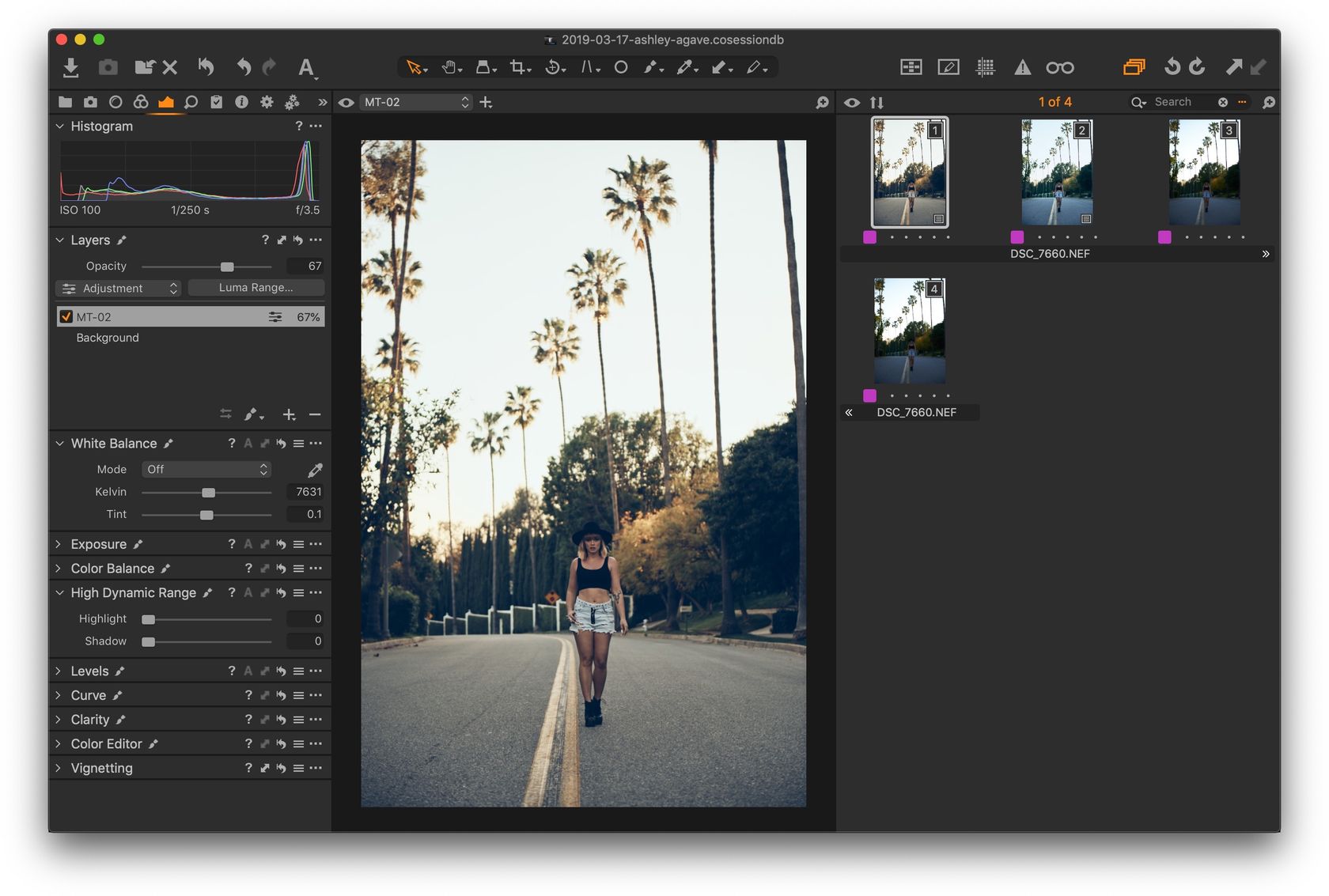Using Styles in Capture One
Styles are a great way to apply a mixture of adjustments all at once to your images. Many available Capture One styles are really well crafted and can really add some pop to your photos. We covered how to create your own custom styles in Capture One, so now let’s instead focus on how to best use styles and a good workflow to do so.
Styles vs Presets
If styles in Capture One are the equivalent of presets in Lightroom, then what are Capture One preset? Simple, presets are sets of adjustments that cover a single sub-panel. An exposure preset, for example, could adjust the exposure, contrast, brightness and saturation. Styles on the other hand can apply adjustments all over from any of the Capture One sub-panels.
For the rest of this article I’ll be focusing on Capture One styles, but I may decide to cover presets in a future article.
Installing / Importing New Styles
Capture One comes with some great built-in styles out of the box, but you can also find more great style packs online. To install them, simply download the style pack and then double click on the style pack file itself. Alternatively, you can also go to the Adjustments panel inside of Capture One, click the … icon at the top right corner of the panel and select Import Styles.
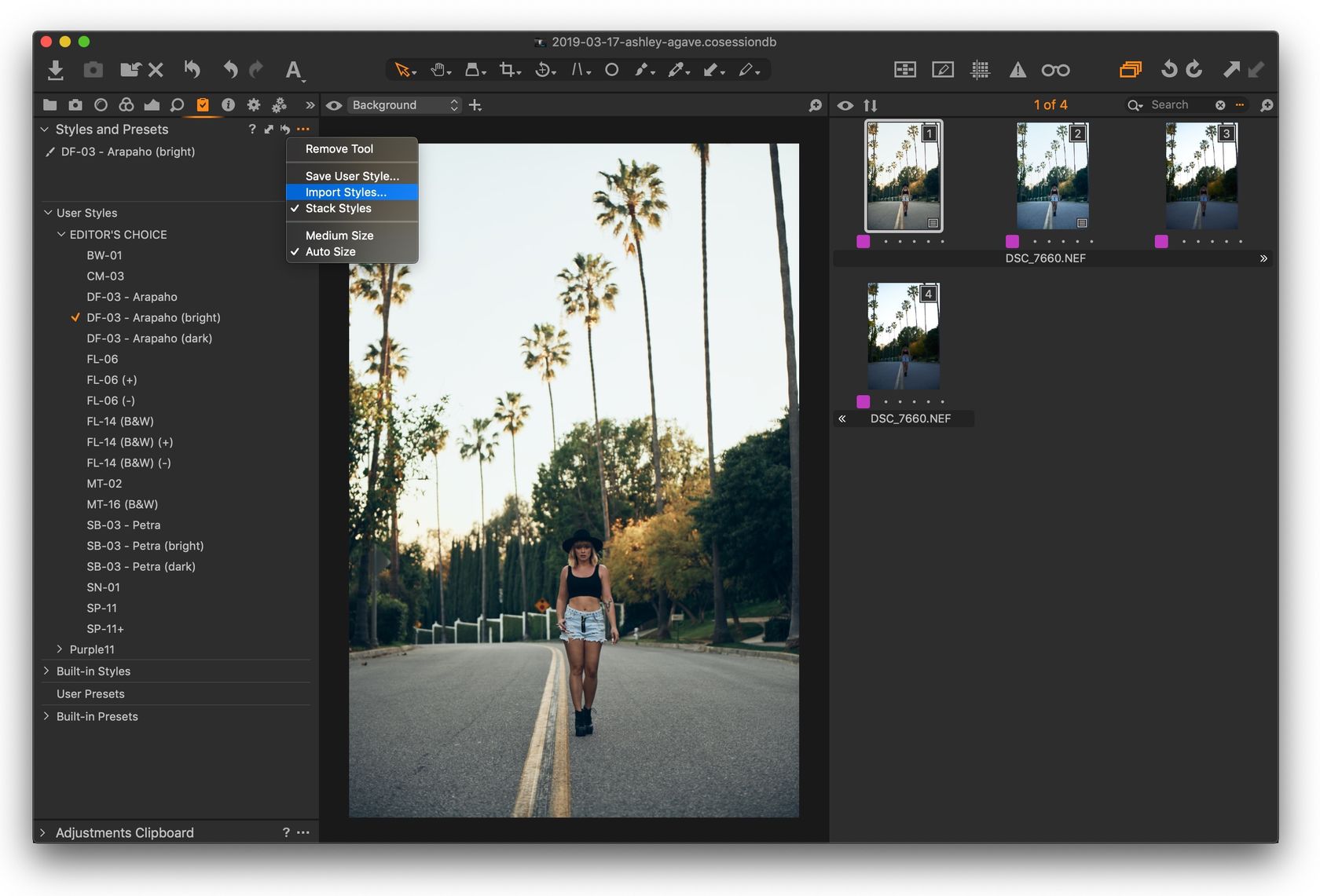
Whichever way you decide to install the pack, it will then be available in the User Styles inside its own subfolder.
Using Styles
To use a style, simply go to the Adjustments panel, preview your different styles on your selected image(s) by hovering over your available styles, and then click on a style to apply it.
You’ll notice that the style now shows up at the top of the panel, with a little brush icon next to it, meaning that the style is active on the image. If you hover over the active style a small info box will show what adjustments the style affects:
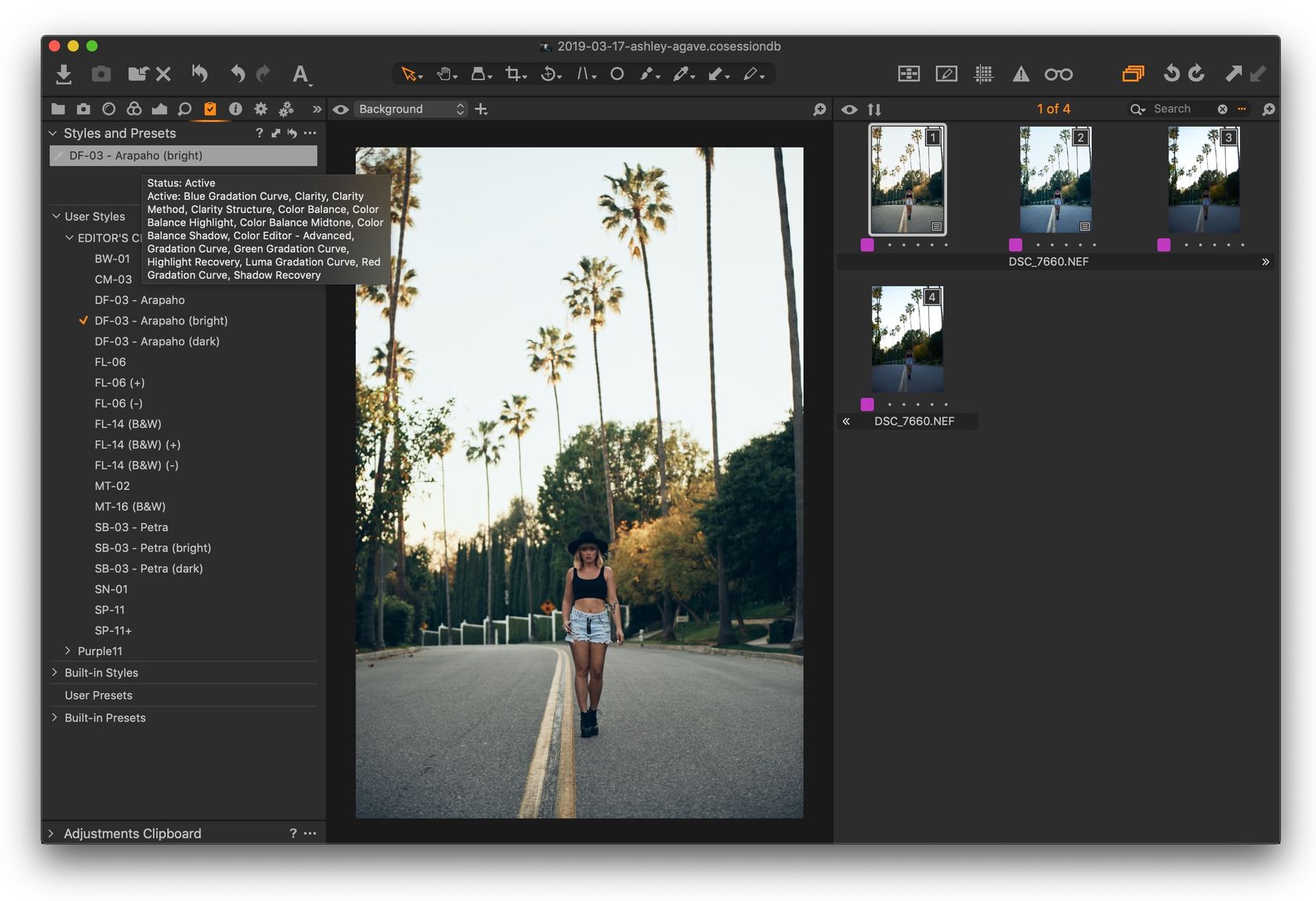
Multiple Stacking styles
By default styles will stack, meaning that you can apply multiple styles one on top of the other. Styles applied later will take precedence and will overwrite settings for adjustments from styles lower in the stack. This way you don’t have to worry about settings being pushed to extremes by using multiple styles at once.
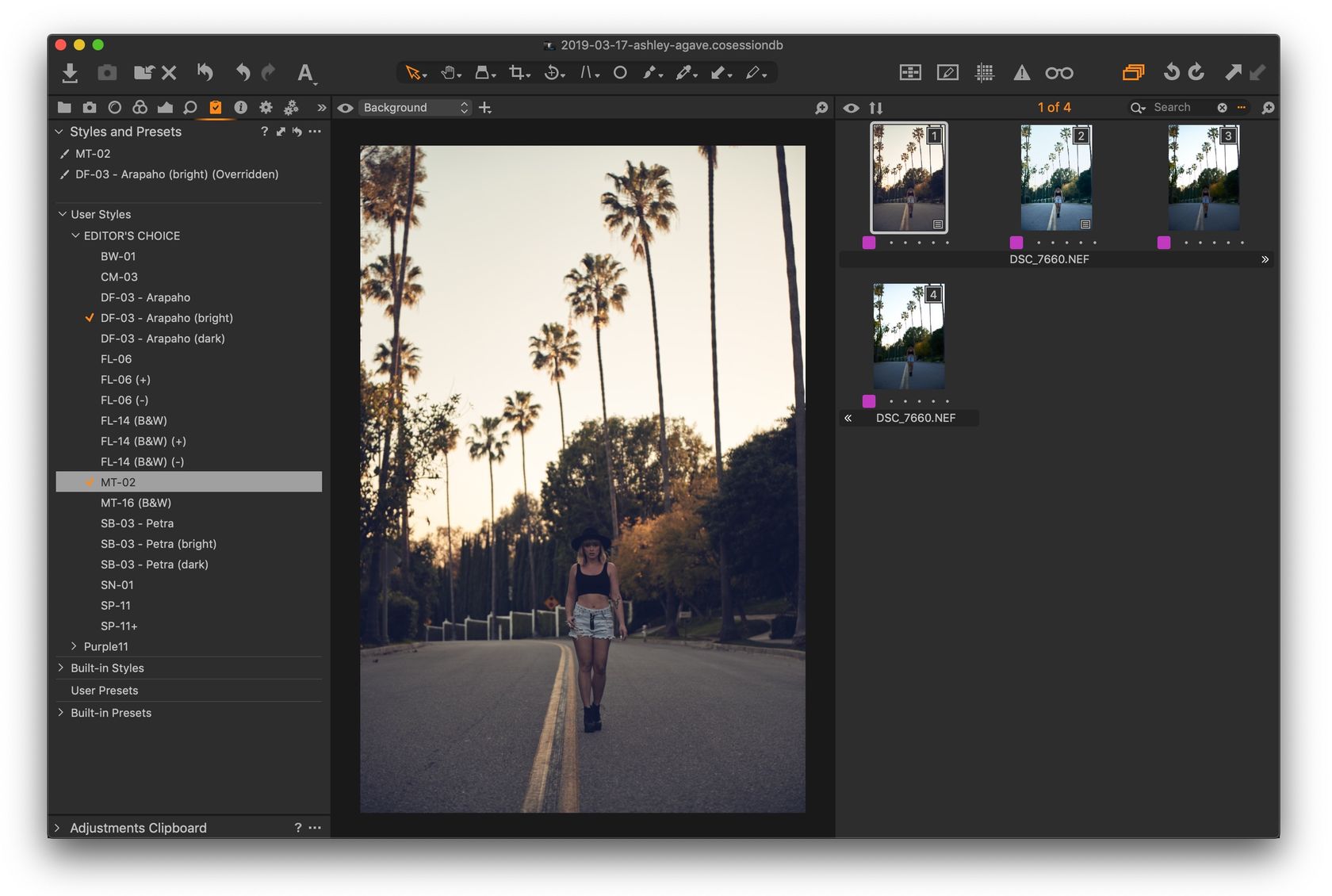
If you’d prefer for styles not to stack, and want to be able to instead click on a different style to apply the style and remove the previous one, you can disable the style stacking from the Adjustment’s panel options:
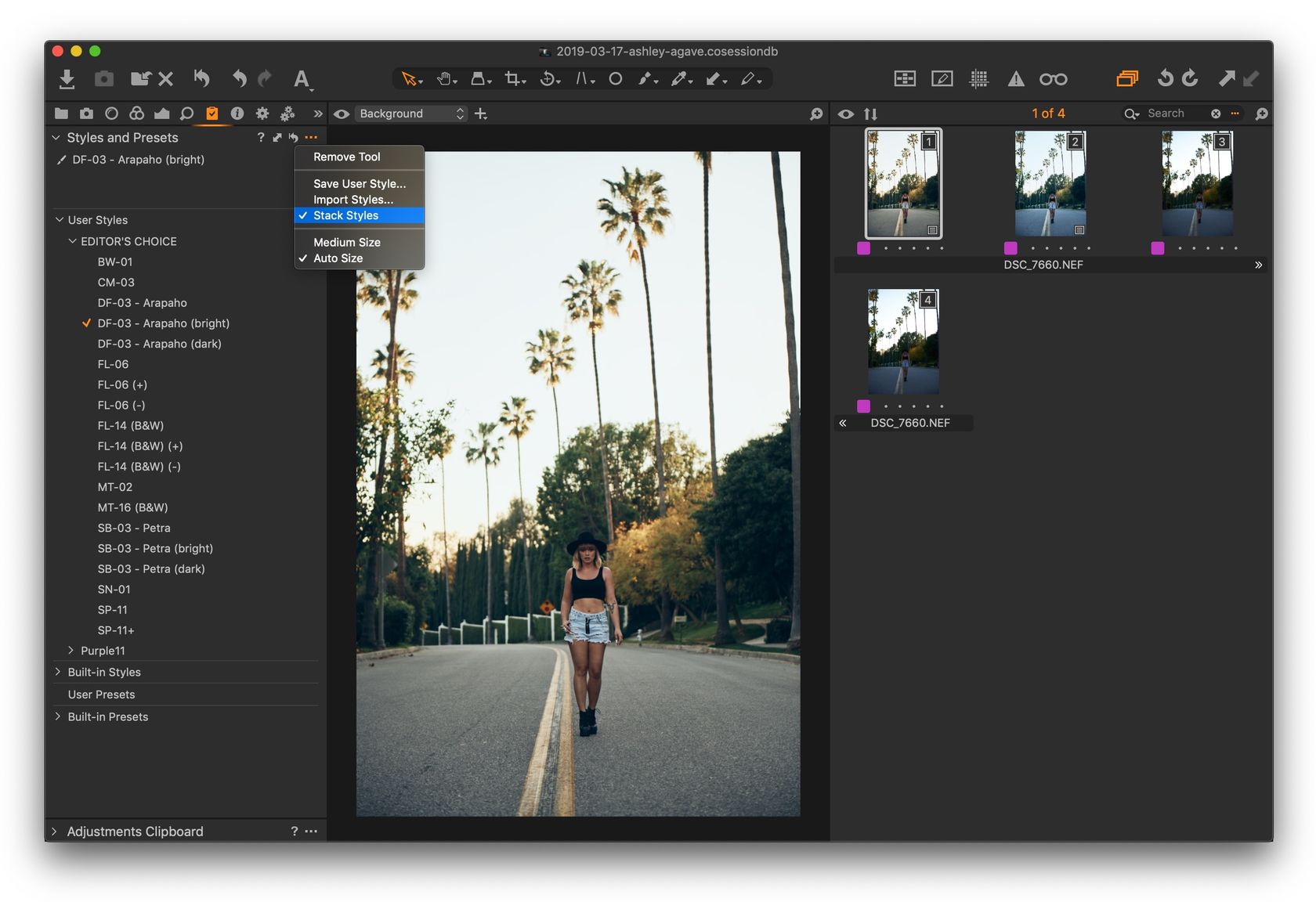
Removing a style
To remove a style, just click on the active style and choose clear:
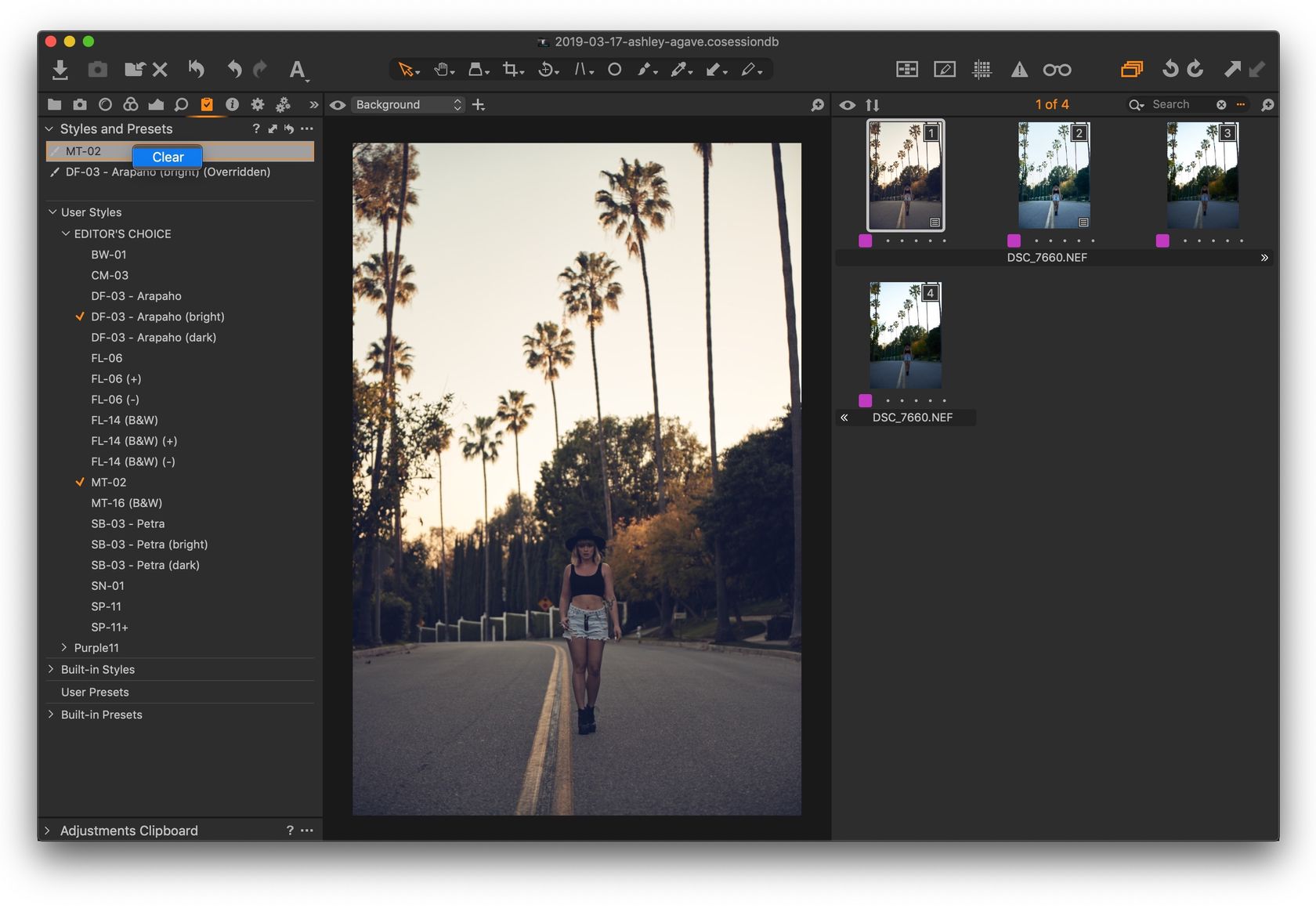
Applying a Style on a Layer
A great new feature in Capture One is the ability to apply a style on a separate layer. This then allows to lower the opacity of the layer to lower the effect of the style.
To do it, instead of clicking on the style, right-click on it and select either Apply to new layer or Apply to selected layer.
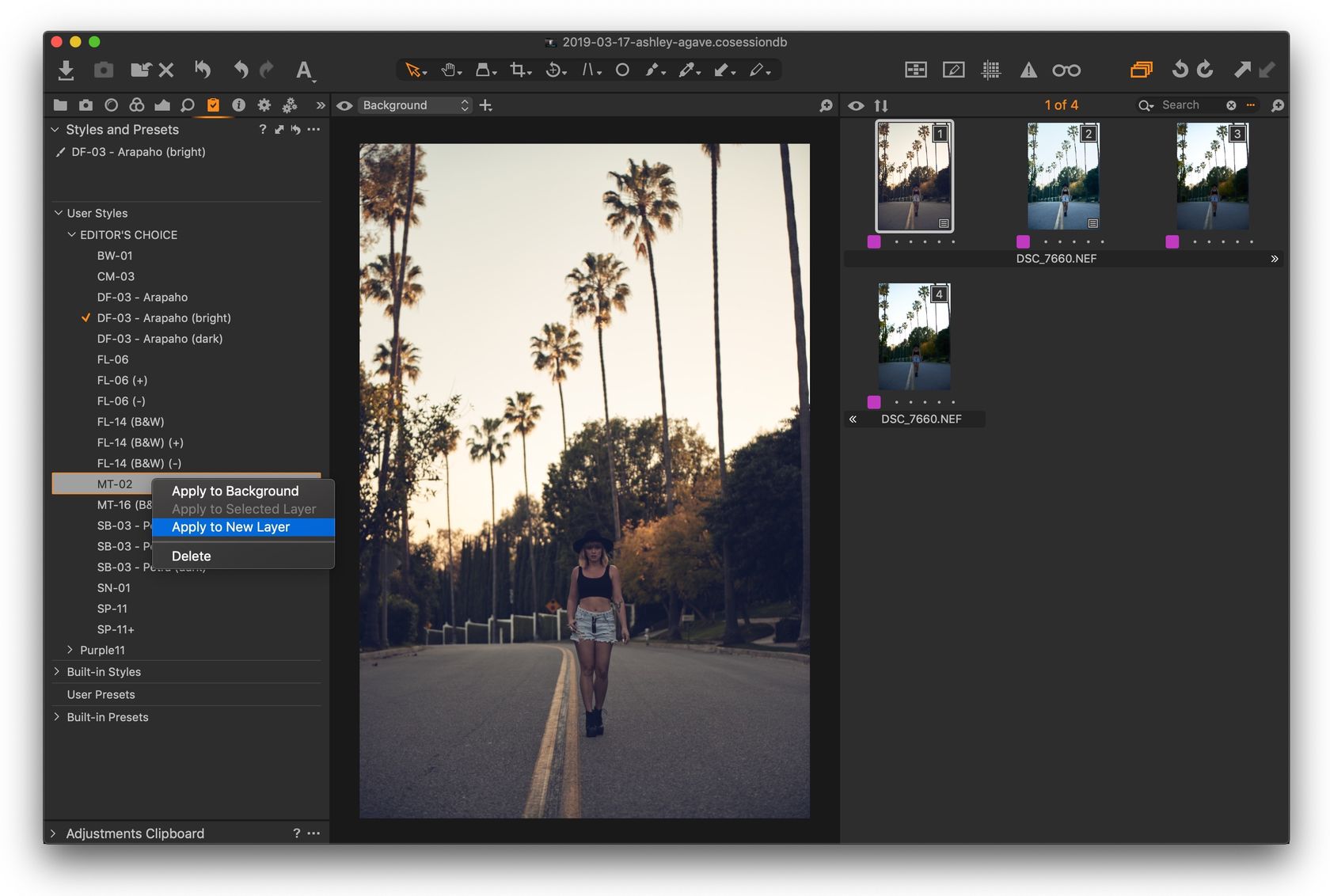
You then have your style adjustments in a completely separate layer and you can tweak the opacity or even change the mask so that only parts of the image are affected: